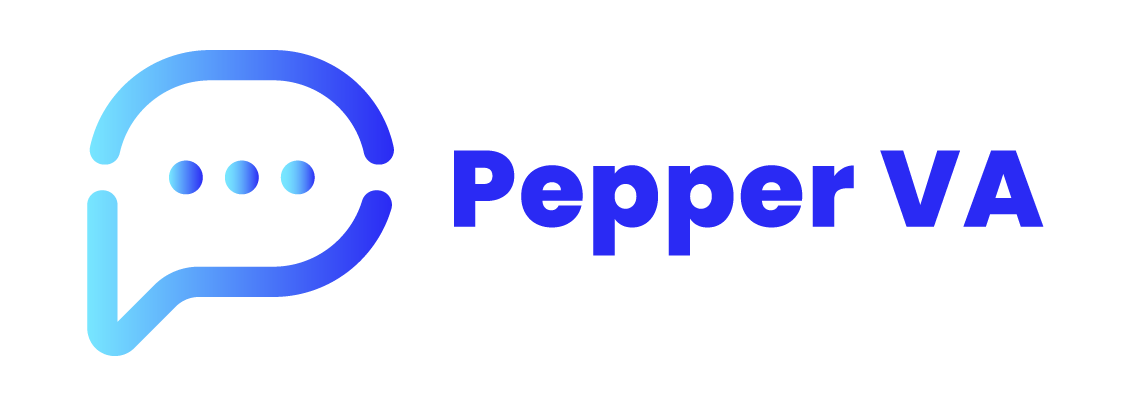No doubt, Pictures play an important role to improve the standard of your material. It is now possible to move pictures in Word even if you are a beginner. To make it easier, you can start with a Microsoft Word Template. The positioning and formatting are done in Microsoft Word Template, you just have to drag the picture.
You just have to know how to format the picture using Word Template so that your document looks appropriate. In this article, we are going to tell you how to move a picture in Microsoft Word step by step.
How Picture Can Be Moved In Word:
The Simplest Way to move a picture in Word is by dragging and clicking it. If this thing doesn’t work then you can do it by Wrapping the Text.
Text Wrapping: Text Wrapping is how your picture is positioned with words in documents. To do Text Wrapping follow these steps:
- Insert your Picture in your document.
- After inserting, a Wrap Text option is available on the Top Right Corner of the picture. Click on that.
- After Clicking, you will see different options and are: Inline text wrapping, Square Wrapping, Top and Bottom Wrapping, Tight Text Wrapping, etc.
- Select these options accordingly.
- You can also select more layout option if you want to do manually.
How to Insert Pictures in Word:
Microsoft Word allows you to upload pictures that can improve the quality of your document. By following these steps you can simply insert pictures in your document:
- Click on Insert Tab.
- After Clicking on Insert Tab, Click on pictures.
- Now you have to select the picture you want to upload from the location where it is saved.
- You will see that your image has been uploaded.
How To Align Pictures To Text:
You can move your picture by clicking or dragging, but you can also make sure if they are aligned properly. The following steps will help you to align your picture to text:
- Select your image and after that click on the Align Object button in the Format tab.
- You will see different options such as Align Left, Align Right, Align Centre, Align TOP, Align to Margin.
- Your Picture will be aligned with the Text.
Best Picture Editing Tools:
Editing the pictures has become easier with the help of tools. It can increase the quality of your picture. A good image will put a positive impact on your document and more people will love to read your content. To make it easier for you to decide which tool is best for picture editing, we have listed some of them.
1. Adobe Photoshop
Adobe Photoshop is one of the best-known image editing tools. It can increase your image quality to an extreme level. Photoshop provides you with many formatting options and many professionals, and beginners use it.
Features:
- Retouching
- Compositing
- Access From Anywhere
- Customized Brushes
- 3D Effects
- Transform Raw Photos
- Bring creative Blur to your photos
Cost:
It will cost you $20.99/mo.
2. Skylum Luminar:
Skylum has grown quickly to become one of the best image editing tools. It is mostly used by professionals photographers. It has many unique features that improve the standard of your image.
Features:
- AI Editor
- Exclusive Filters
- Adjustment Layers
- Image Layers
- Portrait
- Landscape
- Aerial Photography
- Black and White
Cost:
It will cost you $149.
3. Corel PaintShop Pro:
Corel PaintShop Pro is one of the simple photo editing software which is used by both professional and unprofessional. It has so advanced features that it can change your original photo into art. You can easily edit your photo, graphic design with advanced solutions.
Features:
- AI Upsampling
- Creative Content
- AI Denoise
- AI Style Transfer
- AI Artifact Removal
- Retro Lab
- Refine Brush
- One-Click Filters
Cost:
It will cost you $79.99
Which Picture Editing Software Is Best?
From my point of view, I found Adobe Photoshop to be one of the best Photo Editing Software. I had also used it and had a great experience while using it. It has many good features that can increase the quality of your picture. Now you have to decide which is best suited for you.