These days, the final video we decide to post on Facebook, Instagram, TikTok, etc., is nothing like the first take. We usually do a lot of editing before we post the final product. According to Socialbakers, these videos increase your reach by 148%.
In this article, we’ll talk about which online tools are useful for a beginner when editing a video. We’ll talk about the features of these online tools and how they are different from one another. After reading this article, you’ll know what to choose for your video.
1. Canva
There are plenty of ways to use Canva, depending on what you want to use it for. There’s a possibility to edit photos and images, create infographics, and design slides. But, you can also edit videos.
Users are usually less familiar with Canva’s online video editor. It’s a great feature they have because it’s fairly easy to use, and you can create videos similar to a PowerPoint presentation.
It works across different platforms, and there’s a ton of royalty-free images you can use in the videos you create. Of course, you can use your photos. The downsides are that you have to pay for some features of the video editor, and it’s difficult to know which features are not free.
2. Fastreel Video Cutter
This video editor is quite popular with bloggers because it’s easy to use, and it comes with a lot of features. It’s a browser video edit app. Apart from using templates to create a slideshow or similar video, you can also edit videos you might want to post.
It’s a great tool for beginners, especially if you’re running a video blog or posting enjoyable videos on your social media profiles. The platform allows you to upload your files and start arranging them into a video. There’s a 500MB limit, though. Also, there are two basic options:
- Templates: You can select the type of video you want to create, an intro, an outro, an advertisement video, a birthday video, a wedding video, etc. You can use their music for your videos.
- Tools: These allow you to go more in-depth when working on your video. You can choose what you wish to do with it, compress it, crop it, change the speed, merge it with another video, mute it, add a watermark, add text, etc. It’s great when you’re a beginner and want to make videos like a pro for personal use.
3. Flixier
Flixier offers a more sophisticated video editing interface. It promises 1-min exports and a lot of storage for your video materials. It’s great for beginners because you can use all the features to look like a pro to other users. The thing is that it isn’t free. There are three pricing options:
- Creator: Comes at $8 per user per month, and it offers unlimited projects, unlimited downloads, 1080 HD resolution, automatic subtitles, 50 GB of cloud storage, etc. It’s good if you’re working alone or in a smaller team.
- Business: Comes at $20 per user per month, and it offers everything that the previous pricing package has, but you can have 4K Ultra HD res, 100 GB of cloud storage, text-to-speech, connected apps, etc. It’s great for larger teams.
- Enterprise: The price can be assessed after a consultation, and this package is suitable for larger teams of people, teams working in a large organization. It’s a great piece of software for creating a holiday marketing campaign for the company.
4. Animatron
Animatron has a feature that allows you to publish your animation on HTML5 directly. This means that you can publish it on your vlog as soon as you’re done with it. It’s different from other online video editors because you can create animations in it.
You can try it for free, but you’ll miss out on all the royalty-free music, images, etc. Also, you don’t get commercial rights for it, and you’ll need to keep the watermark. The maximum length of the media you import must be 1 minute or less. It’s perfect if you’re a beginner working in marketing.
5. Blender
When you just need a couple of cuts and a few imports, Blender is a good choice. You have a splicing and cutting option, and there’s a possibility to mask your videos or adjust the colors on them.
You can also adjust the speed of your video and add some great transitions to make it seem more like a slideshow. It’s good for creating birthday or wedding videos. Perfect for surprising your best friend with a friendiversary video.
6. OpenShot
It’s not a free online video tool, but it is a good piece of editing software for beginners. A distinct feature of this video editor is that you can install it on your laptop, and you can use unlimited layers on your video.
This means that you can add as many masks as you’d like. It’s good for doing some simple tweaks, and you can remove the background in your video, invert the colors, add visuals to audio, etc.
There are also a lot of things you can do with the speed adjustment, you can add slow motion and speed up your videos, and you can reverse them if necessary. With a little imagination, this tool can be very powerful for beginners.
7. InVideo
The most distinct feature of this online video editor is that the free online video tool doesn’t come with a deadline. You can use the free trial as long as you please. The other thing is that they have great customer support that makes the entire video editing process easier to understand.
InVideo has a storyteller feature that allows you to create infographics in video form. This means that when you post something on social media or your blog, you can use this feature to describe the post easily. It’s a great tool that goes side-by-side with social marketing trends.
When you have a lot of content in the form of text, you should use InVideo to narrow it down into a video and make it more comprehensive for your followers or readers. It’s also great for creating how-tos on products or training videos.
8. Clipchamp
Yet another great video editor you can use in your browser. It works smoothly because it uses the resources from your device. However, everything you do in it, you do online. It’s fairly easy to learn how to use.
One of the advanced features of Clipchamp is the multi-layer video possibility, but you can also tweak videos and put them together. The pricing plans are different from other online video editors because most of them offer 1080p with the first plan.
Clipchamp offers a free basic plan, but the limit is 480p, and this is a low resolution for people who want their videos to look professional. The other three plans are quite affordable:
- Creator: At $9 a month, it comes with storage integration using Dropbox, Google Drive, and OneDrive. The resolution is limited to 720p.
- Business: At $19 a month, the resolution is 1080p, and it covers everything that the creator plan does, and it comes with a brand kit.
- Business Platinum: At $39 a month, it covers everything from the previous plans, and you have unlimited video, audio, and image stock. However, the resolution is still limited to 1080p video exports.
Final say
Every self-respecting cameraman, no matter a professional or a beginner, should understand that when filming any video, it needs to be processed. Video processing means trimming unnecessary parts, applying effects and soundtrack, and editing the video itself in the required format.
Therefore, we hope our top will be useful to you. Good luck with mastering!
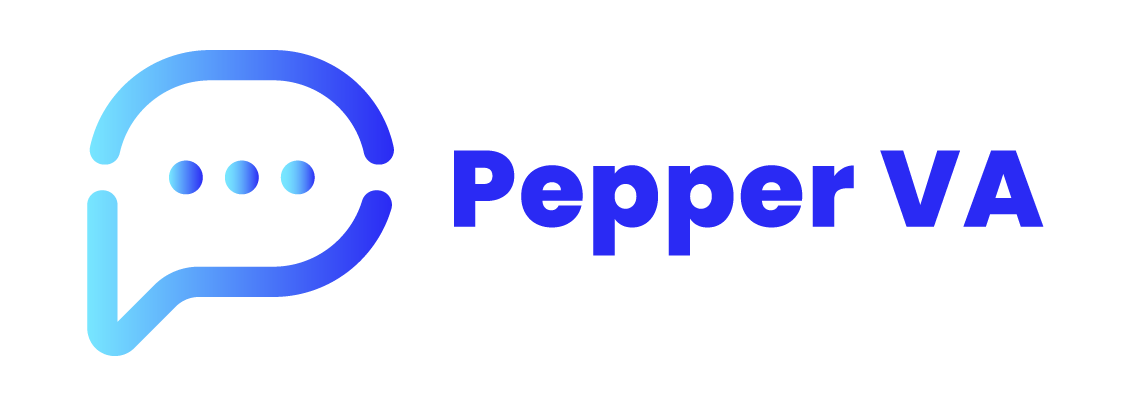
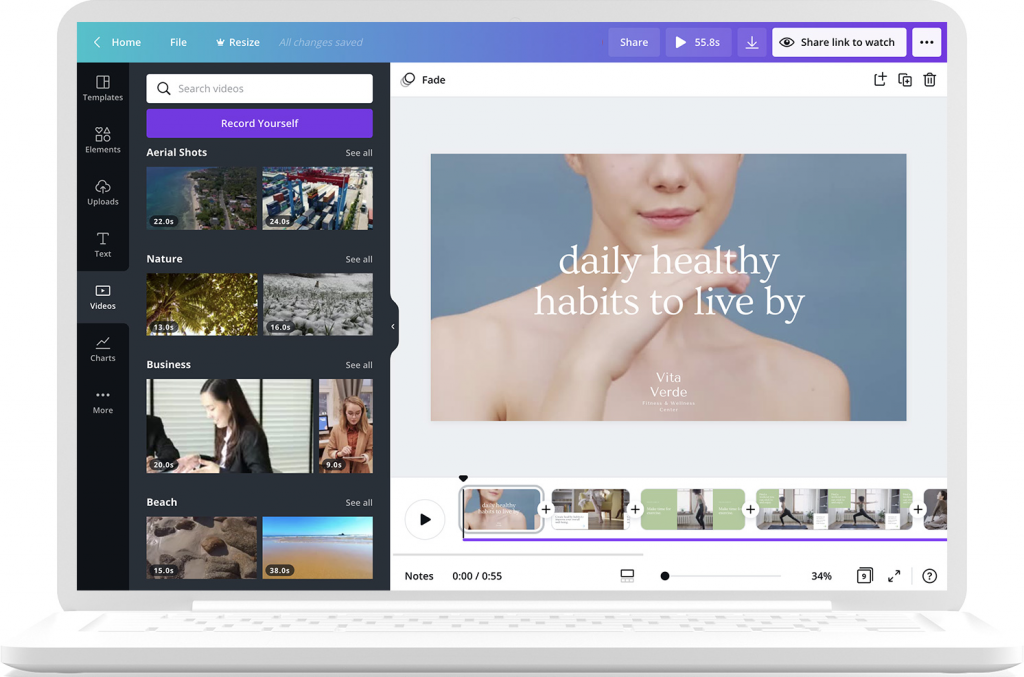
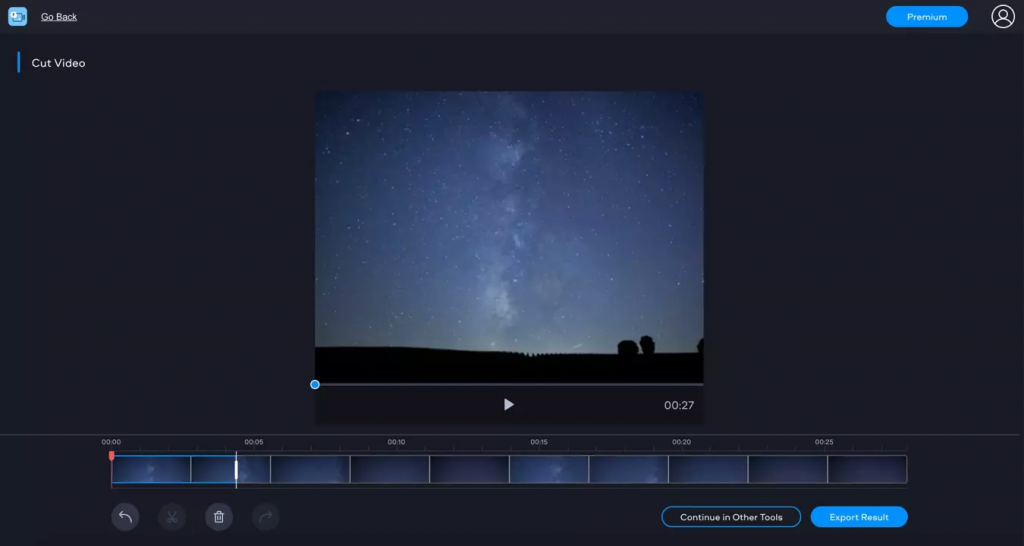
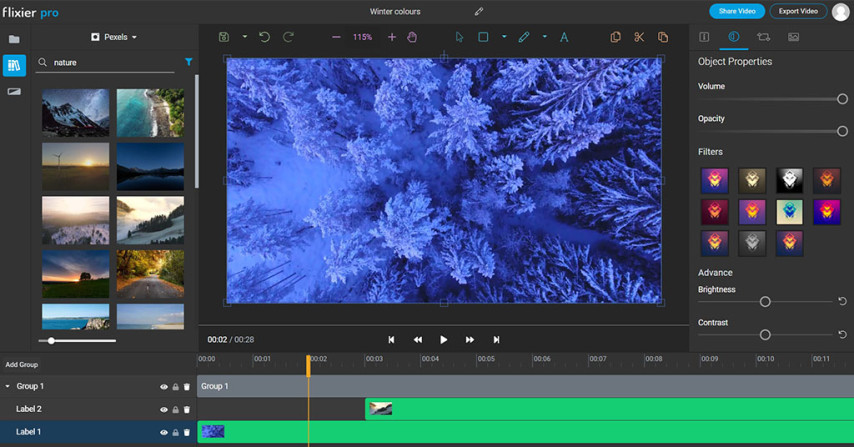
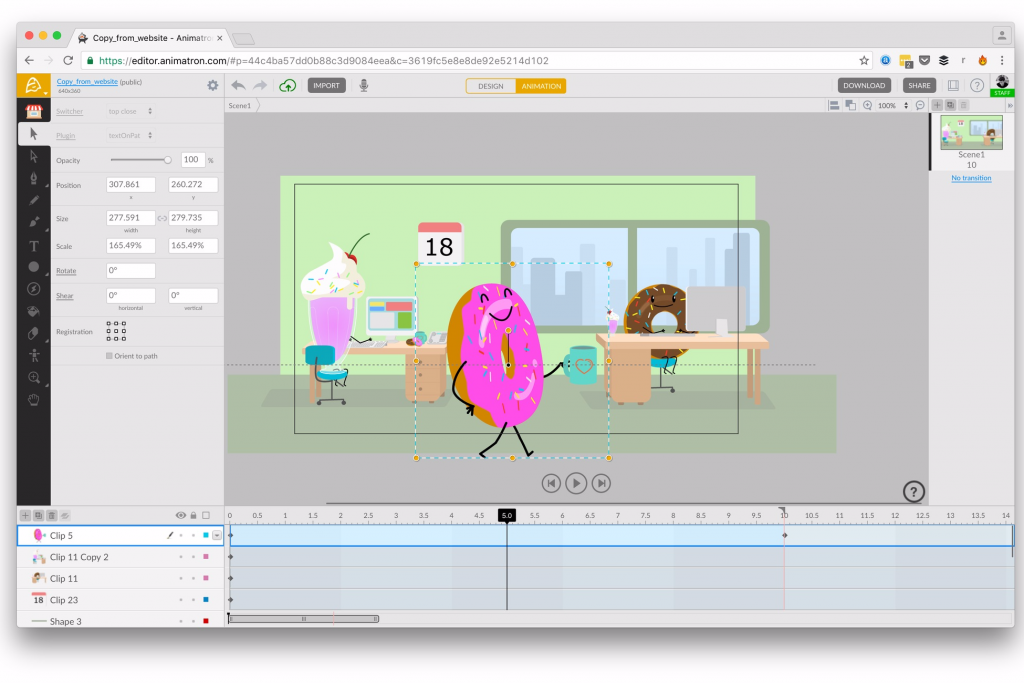
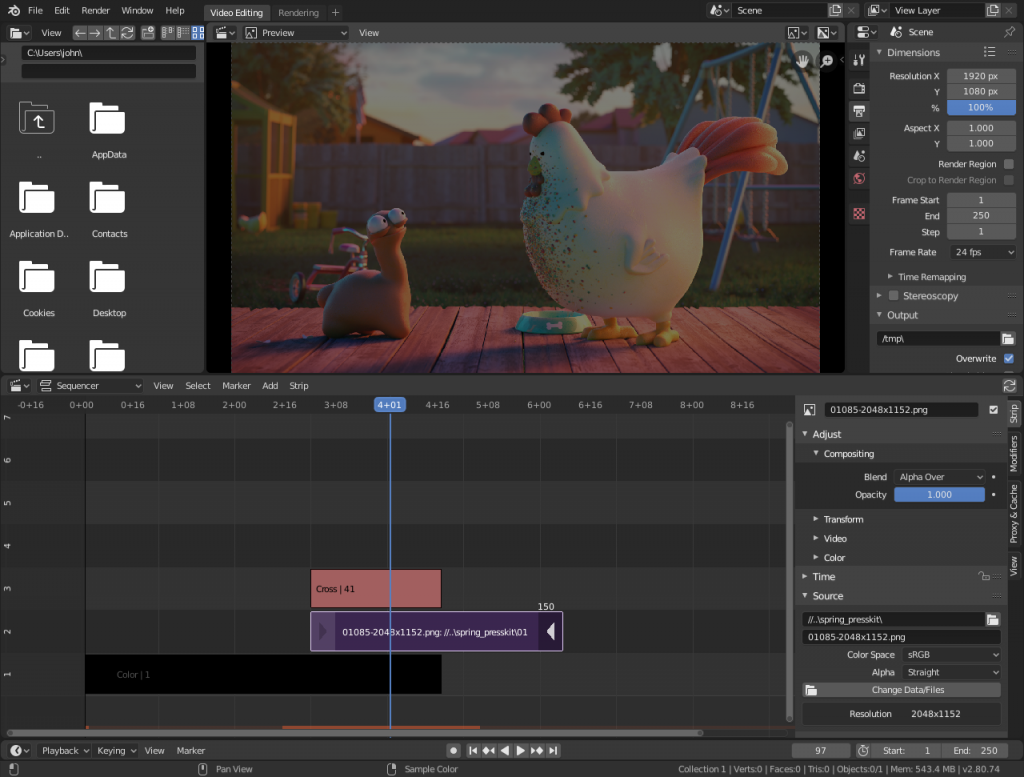
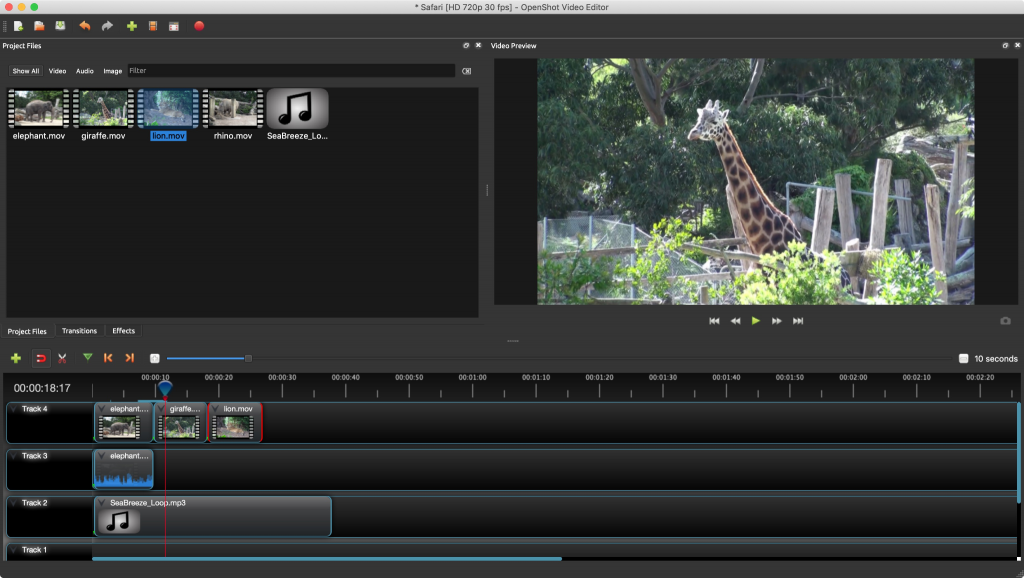
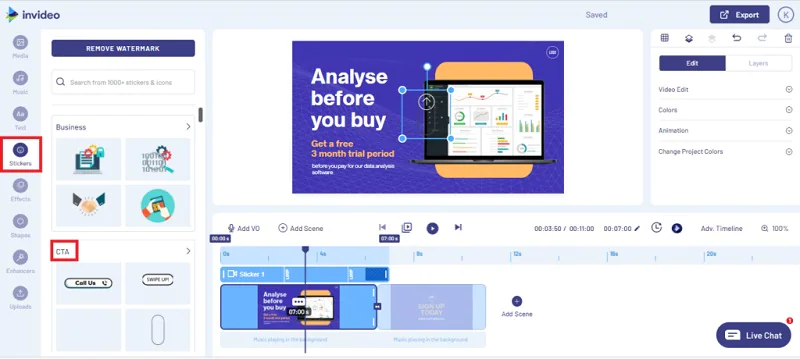
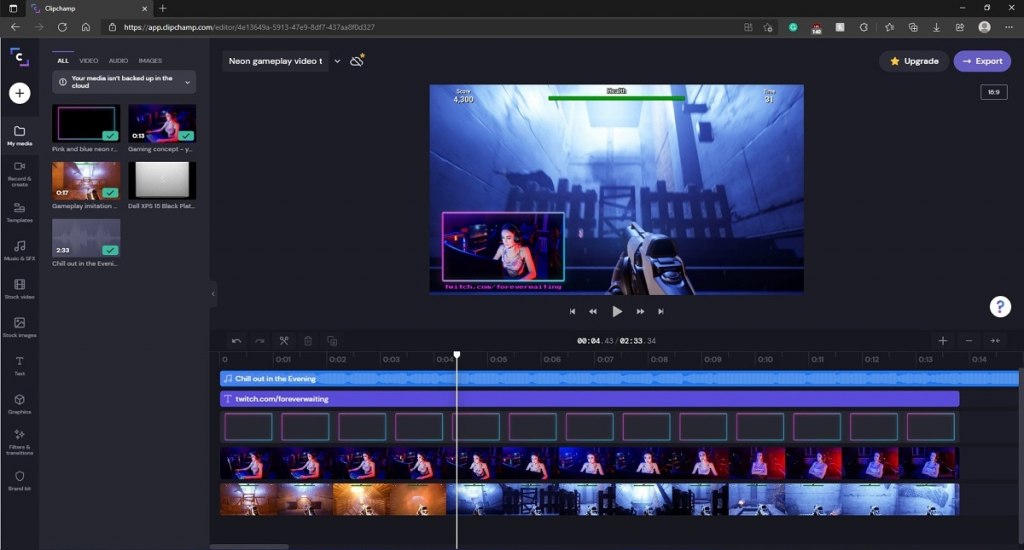
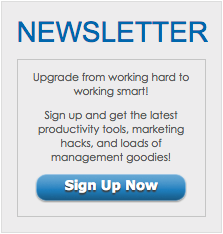
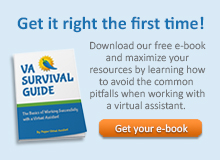



Hey Dear,
I hope all is well with you,
I want a guest post on your site https://peppervirtualassistant.com/
Your answer is very respectful to me.
Thanks.